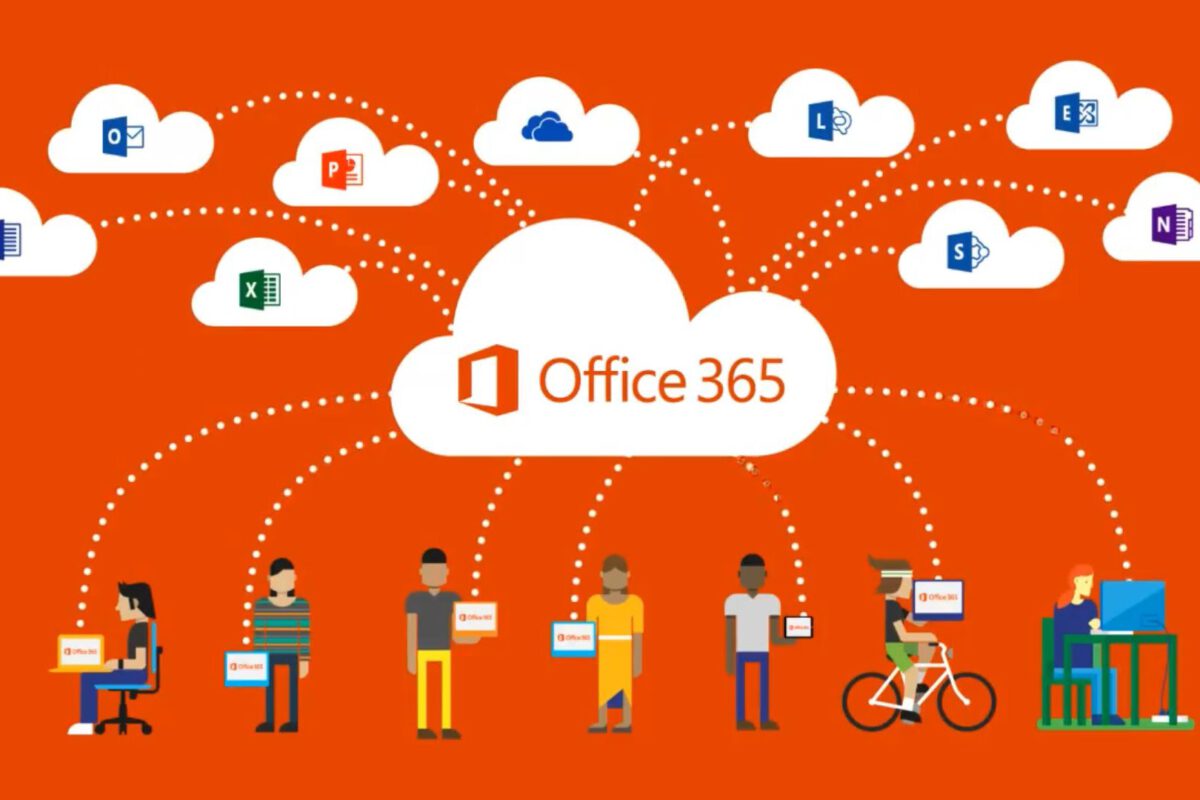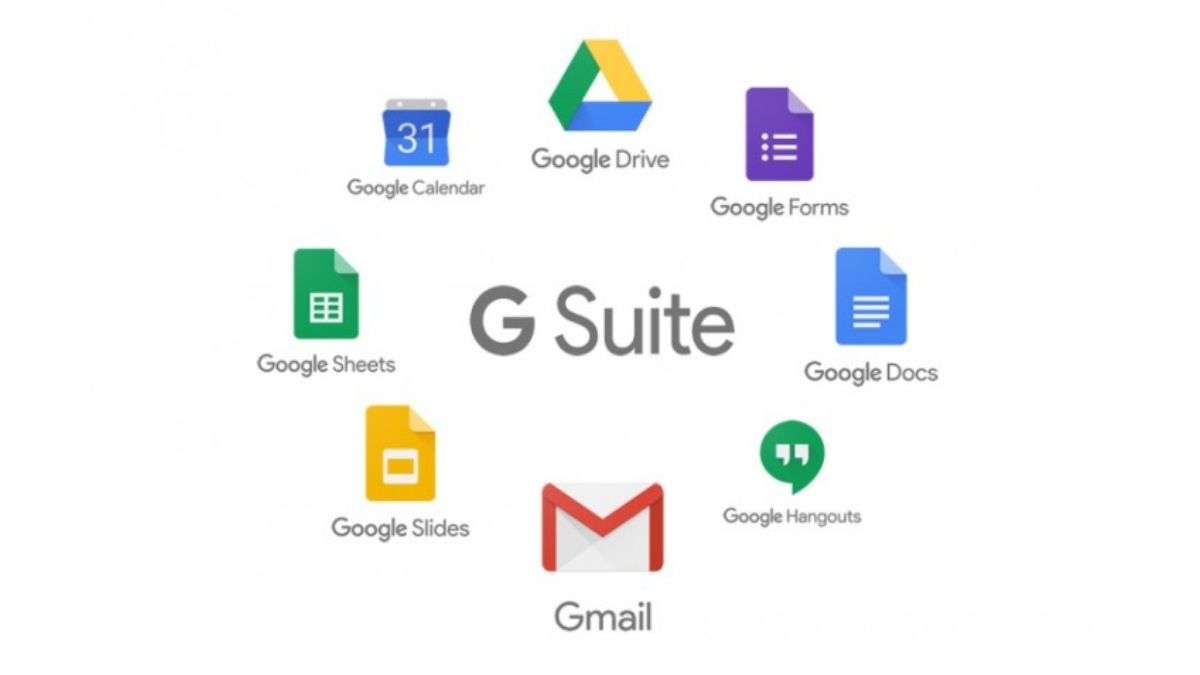Microsoft (formerly Office) 365 for Education looks like a great deal. It comes with Microsoft’s productivity suite with additional communication and collaboration applications. It’s also advertised as free. In this post we’ll be asking:
Bottom line up front: Microsoft 365 Education is totally free.
- Is it really free?
- What do you get?
- How does it compare with G Suite?
- First things first. Is it really free?
There are three Microsoft 365 Education plans. The basic plan, A1, is entirely free for an unlimited number of individual users. The other plans do charge per user if you want to upgrade your educational organization to those plans to get the extra features. This is entirely optional, the fee education plan has a ton of great stuff.
What’s included in the plan?
Microsoft 365 brings all of Microsoft’s core productivity and collaboration tools to the cloud. Email, group chat, and group collaboration within projects across multiple applications are all supported.
With the exception of Publisher, these apps are device-agnostic and can be accessed from anywhere, with storage on the Cloud in OneDrive.
The basic, free version of Microsoft 365 Education brings together the core apps in their online-only forms, meaning there’s no desktop app. Users do get the desktop version of OneNote.
There’s no limit to the number of users, and the plan includes Class and Staff notebooks, Professional Learning Community (PLC) groups, compliance solutions with a unified eDiscovery center, rights management, data loss prevention, and encryption.
Microsoft calls this their ‘A1’ plan: entirely free for faculty and students, it includes:
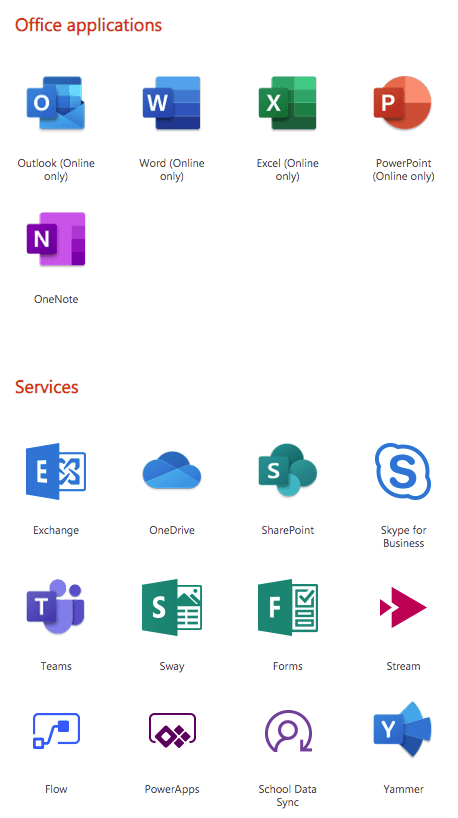
Outlook
Outlook is Microsoft’s business and organizational email, the equivalent of Gmail. Outlook Web Access (OWA) is free to anyone, and like Gmail is to G Suite, it’s your ID for the rest of the Office ecosystem. For A1 plan users in Microsoft 365 Education, there’s a 50GB inbox limit. There’s unlimited email storage with In-Place archiving and legal hold.
If you already have a standard Outlook account you can connect it to OWA by enabling Outlook Anywhere in File>Account Settings>Exchange>More Settings>Connection.
Word
Microsoft’s flagship word processing and desktop publishing application. The Microsoft 365 version offers instant simultaneous collaboration. A1 plan users get the web version.
Excel
Collaborate, create spreadsheets, get visualizations and use AI to get additional insights. On the A1 plan, you get the web version only.
Powerpoint
Create, edit, and collaborate on presentations and slideshows with animations, cinematic motion, 3D models, and a library of graphics and templates. Web version only.
OneNote
A note-taking app that allows hand drawing and annotation using a stylus, collaboration, and organization. The A1 plan gives you access to the desktop app.
Teams
Teams is a collaboration hub for Microsoft 365 users, with meetings and group chat, admin functions, and third-party apps.
OneDrive
Microsoft’s cloud storage tool, OneDrive lets users set time limits on links, scan documents, whiteboard with their phones, and save the results as documents. There’s also data loss management and encryption. Microsoft 365 Education users get unlimited OneDrive storage.
Stream
Microsoft’s take on YouTube, Stream lets users make, share, and interact with videos across the Microsoft 365 ecosystem.
Flow
Flow lets users automate tasks quickly and easily across applications without writing any code.
Skype
We’ve all met Skype. It’s the most familiar video calling and conferencing tool out there. Office A1 users get Skype for Business which gives you additional features including call recording and up to 250 attendees on conference calls.
Sway
Sway lets you create visual, interactive stories, offering ready-made design packages and web and device integrations to make design and production easier and faster.
Forms
Forms lets you collect data, post self-marking quizzes, and quickly ask groups questions to gather responses. It integrates tightly with Excel to deliver data and insights.
Yammer
Yammer is Microsoft’s internal social network for organizations. It’s aimed at filling the same niche as something like Slack or doing the same job as a Facebook page but with better functionality and security.